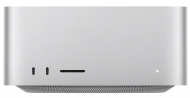Ten Plus Systems Blog
Viewing all "How To" entries. View All Entries.

4 Common Apple Watch Issues and How to Fix Them
August 02, 2022 | How To
As an Apple Watch user, you rely on your watch for your daily activities. If one of your Apple daily drivers encounters a problem, it can disrupt your routine. That’s why knowing the quickest and most effective fix to specific issues is important. As your trusted Apple Watch repair provider, we’ve compiled a list of the most common Apple watch issues and how you can address them:
Wake Screen on Wrist Raise doesn’t work
An Apple Watch is a watch for a reason. If you use it as your normal watch, you like to see the time as soon as you put your raise up to check. However, there are times or issues that are hindering your watch from showing you the time. It can be something in the Apple Watch’s settings you forgot to change or a more serious issue with your hardware.
Fix: Check your Settings
- On your Apple Watch, go to “Settings.”
- Select “General.”
- Look for “Wake Screen” and make sure the “Wake Screen on Wrist Raise” is on.
Note: You can also do this on the iPhone paired to your Apple Watch through the “Watch” app.
Fix 2: Turn off Theater Mode
- On your Apple Watch, pull up “Control Center.”
- Scroll down and ensure Theater Mode is disabled.
- Simply tap on the icon with two masks to turn the feature on and off.
To know what your Apple Watch’s Control Center icons do, read this guide from Apple.
No iPhone Connection Error
Even if your Apple Watch is totally fine, it may at times encounter a “No iPhone Connection” error. However, we can assure you that this is very common and the cause can be as simple as you forgetting to turn your iPhone’s Wi-Fi and Bluetooth on.
But if it's a persistent issue that you experience with a single Apple Watch and multiple iPhones, you’re looking at a more serious problem that needs professional care.
Before you reach out to your local Apple Watch repair provider, make sure you try to troubleshoot on your own to save time and money. Here are some ways to do so:
Fix 1: Check if Wi-Fi and Bluetooth are on
- On your iPhone, pull up “Control Center.”
- Tap the Wi-Fi and Bluetooth icons. When they turn blue, that means they’re turned on.
Fix 2: Put your Apple Watch in pairing mode
- When you first get your Apple Watch, its start-up should immediately be on pairing mode.
- If not, it’s probably still paired with another iPhone.
- Use this guide to reset and unpair an Apple Watch.
Fix 3: Turn Airplane Mode off
- On your iPhone, pull up “Control Center” and turn Airplane Mode on and off.
- On your Apple Watch, pull up “Control Center” and turn Airplane Mode on and off.
Fix 4: Restart your Apple Watch and iPhone
Apple Watch
- To restart your Apple Watch, press and hold the side button.
- Slide to power off.
iPhone
- On your iPhone, press and hold the power and any of the volume buttons.
- Slide to power off.
Digital Crown not responding
Aside from the “action” button, your Apple Watch’s Digital Crown is one of its only parts that you can press and rotate. That makes the Digital Crown prone to damage due to accidents or wear. If your Digital Crown stops responding, you might think it’s time you get an Apple Watch repair or a new Apple Watch. However, we highly recommend you try these fixes before seeking professional help or getting a new unit:
Fix 1: Restart your Apple Watch
- To restart your Apple Watch, press and hold the side button.
- Slide to power off.
Fix 2: Unpair and pair your Apple Watch
- See this guide from Apple.
Fix 3: Clean your Apple Watch
- Use this Apple Watch cleaning guide from Apple.
4. Poor battery life
Of all Apple’s battery-powered products, the Apple Watch is probably the one that lasts the longest. With the correct settings, your Apple Watch can last a day or more. But with the new Always On Display feature in the Series 7s, holes in Apple Watch’s battery life began to show.
However, if you don’t have Always On Display turned on or have a model that doesn’t have it but still think your Apple Watch should be lasting longer, you can tweak a few settings to save some juice. If tweaks change little to nothing, it’s time to get an Apple Watch repair.
Before you contact your repair provider, try these possible fixes:
Fix 1: Reset your Apple Watch
- On your Apple Watch, go to “Settings.”
- Select “General.”
- Tap “Reset.”
Fix 2: Turn on Power Reserve
- On your Apple Watch, go to “Settings.”
- Scroll and select “Battery.”
- Scroll to the bottom and slide to put your Apple Watch in Power Reserve mode.
Note: Read this support page from Apple Watch to know more about Power Reserve mode and what it can do for your Apple Watch.

iPhone Battery Health: How to Check and Improve It
May 11, 2022 | Technology, How To
Just like all batteries, iPhone batteries tend to deteriorate in performance over time. An iPhone that can last you 12 hours out of the box can only last you two or three hours after a year or two. You wonder, why does my iPhone’s battery health deteriorate so fast?
4 Smartphone Features You’re Not Using
April 13, 2022 | How To
Did you pay a few hundred bucks or over a thousand dollars for your smartphone? Then you should be milking its every feature for what they're worth. Read this article to learn what features you might be missing.
What more can you get out of your device?
Aside from being able to obtain driving and commuting directions, video and voice calling people, taking high-definition photos and videos, and many more, there are other features that one can’t even fathom to come with a handheld device.
Here are some of the surprising things you can do with your smartphone:
1. Using it as a closed-circuit camera alternative.
If you need a quick fix when it comes to monitoring surroundings you can’t stay in, you can tap your smartphone’s ability to capture videos and images coupled with motion detection. It’s as simple as downloading an application from your smartphone’s corresponding application store. For iOS users, they can use the iPhone CCTC application from the App Store. Android users on the other hand can make use of an application called Motion Detector.
Unsurprisingly, you can use an old phone for longer CCTV use. Download the application, make sure the battery is juiced up, and place it somewhere you want to monitor. If the old phone’s screen has screen damage that will compromise the quality of what it captures, bring it in for LCD repair services.
2. Displaying contact information on lock screens.
It’s impossible for a smartphone not to have its lock screen. Any phone from all price ranges comes with this feature, and they’re also highly customizable. A user can opt to display images, calendars, and contact information.
Displaying contact information is useful when you lose your phone or get in an emergency where you can’t access your phone all by yourself. The person who found your phone will be able to locate you to either return your property or contact family members to alert them of your situation.
3. Screen time management.
When you have a handheld device that can cover any task or type of entertainment, it’s difficult to pry your fingers and eyes off it. Fortunately, smartphones now come with built-in screen usage features that monitor the time your phone’s screen is on with the activity. At the end of the day or week, the feature tells you about your phone usage habits. They can even show the applications you spend most of your time using.
This is extremely helpful if you want to minimize your screen time and focus on more important tasks.
4. Dashboard camera alternative.
The nearly 4 billion smartphone users have drivers in the mix. These users can turn their smartphones into dashboard cameras when they’re on the road. We’re all aware of how useful they are because they can be used for the safety and protection of people on the road. Simply plop your smartphone on your dashboard and make sure the placement is sturdy, open your camera application, then begin recording. It’s optional if you want to leave your phone inside your car, but isn’t ideal when it gets too hot inside vehicles and you might damage your phone, or worse, it might even turn into a hazard.
Final thoughts
Depending on the brand and model of your smartphone, you may have fewer or more features within your reach. Some brands have features unique to them, and some features are universal, but some manufacturers do them better. If you already have a device and would want to make every dollar worth it, make sure you use your phone’s hidden features that can help with your daily tasks.

3 Common iPhone 13 Problems
December 06, 2021 | Technology, Tips, How To
While it’s true that each year the world eagerly anticipates Apple’s new device releases, it’s also true that not every single item they put out is flawless.